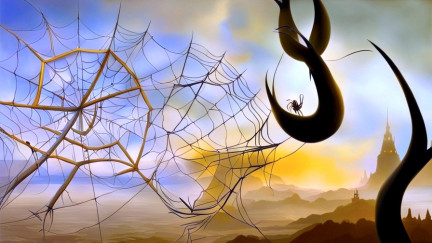Salesforce/Clockify integration
Clockify tracks work hours on projects. The user starts and stops a timer to log time.
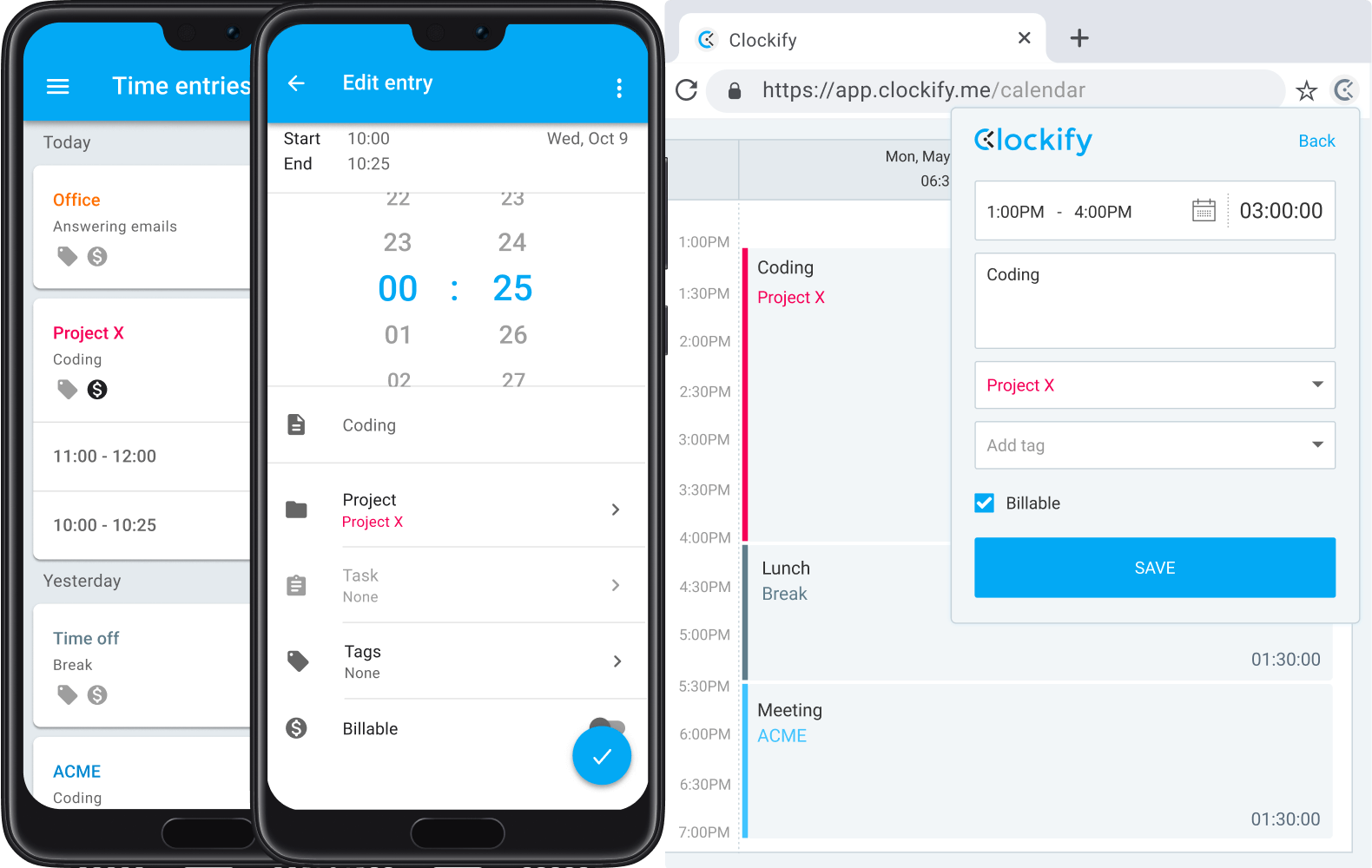
In this integration we will use a webhook to capture Time Entry messages sent from Clockify into Salesforce, so it creates Events showing the start and end times.
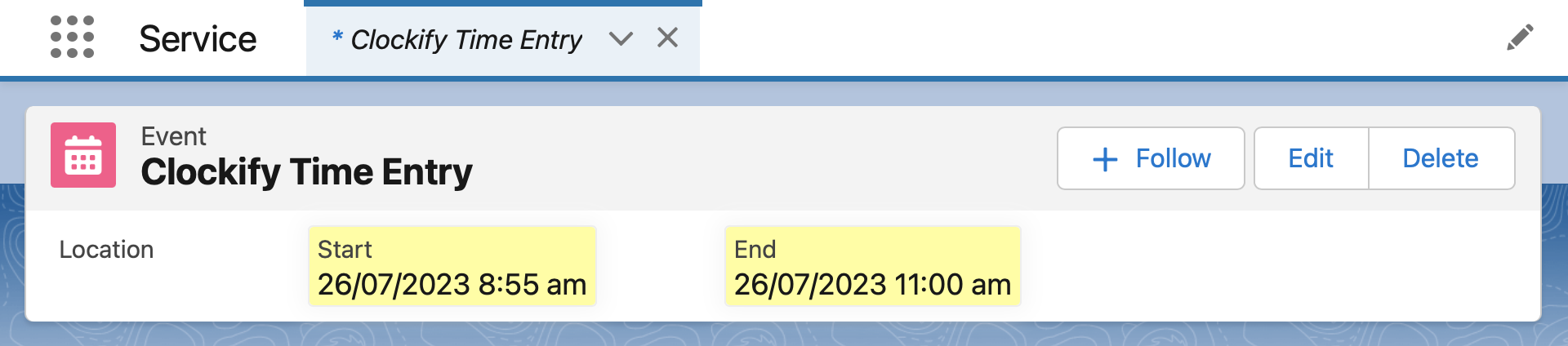
The recipe will build the integration in three steps:
- Step 1 - In Salesforce Flow, create the inbound webhook handler
- Step 2 - In Clockify, create the outbound Time Entry publisher
- Step 3 - Test the integration by recording some time in Clockify
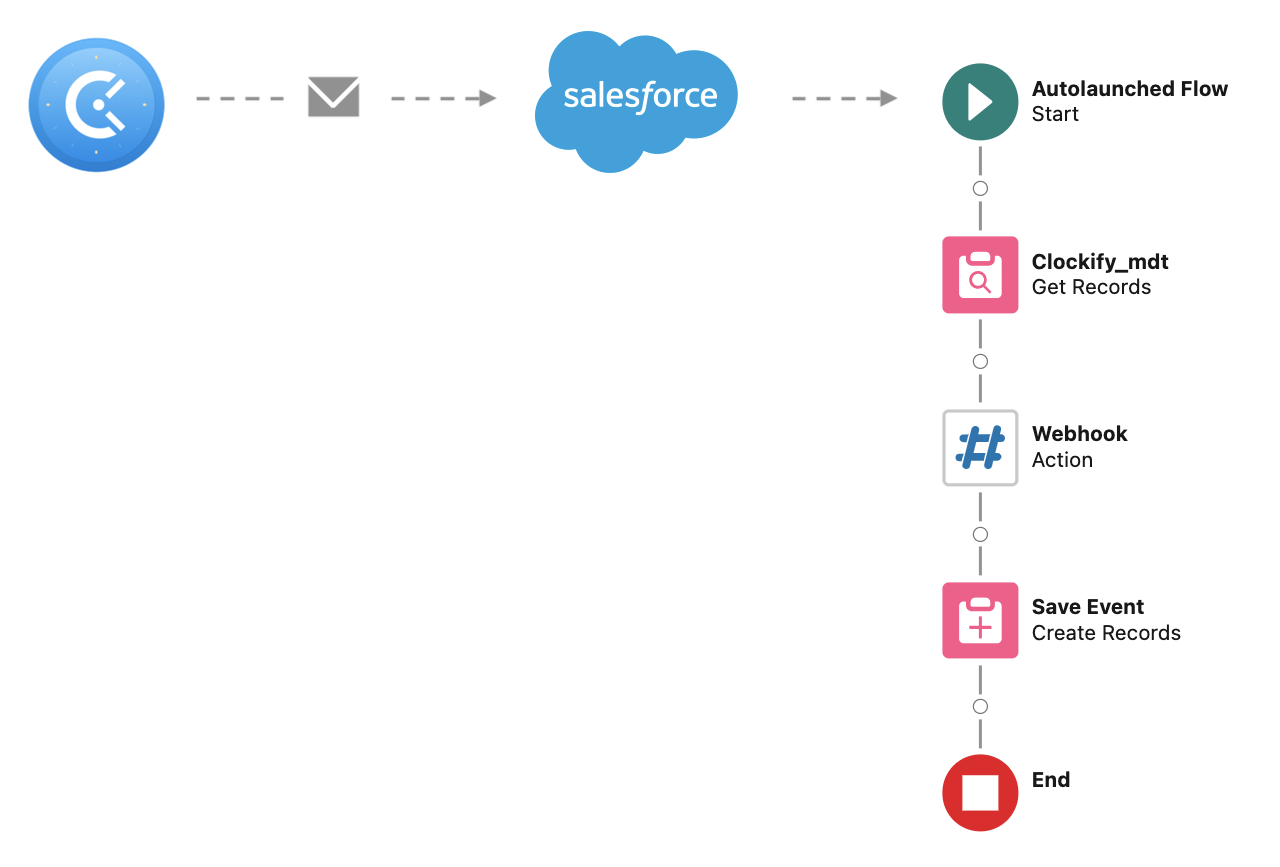
Step 1 - Create the inbound webhook in Salesforce Flow
To secure any endpoint, we will first setup a Custom Metadata Type which supports protected records. This is a best practice and will be used to hold the Clockify webhook secret.
- Go to Setup > Custom Metadata Types > New > Name: Clockify, then click Save
- Go to New Custom Field > Data Type: Text, Length: 255, Name: Secret, then click Save
Now prepare the Flow to handle the webhook:
- Follow the site setup video if you haven't already got a Site configured.
- Go to the Streams app > Integrations tab > click New Webhook Flow
- Add a Get Records element, with Name: Clockify_mdt, and Filter: None (Get All Records)
- How Many Records to Store: Only the first record, Automatically store all fields
- Add a Streamscript action, with Name: Webhook
- Paste in below script then click Done
# Streamscript $secret = $Webhook.requestHeaders.Clockify-Signature if ($secret != {!Clockify_mdt}.Secret__c) {throw 'Bad Signature'} # Parse the Clockify payload $request = Json-Decode $Webhook.request # Convert the TimeEntry to an Event $Event = New-Event $Event.Subject = 'Clockify' $Event.StartDateTime = $request.timeInterval.start $Event.EndDateTime = $request.timeInterval.end return $Event
The first line of the script references the Get Records step - to access the Clockify secret. It compares the stored secret to the incoming request header. Checking the secret ensures that only valid requests will be handled by the flow.
The script returns an event containing time entry data. Add a step to save the data:
- Add a Create Records element, with Name: Save_Event
- Set Create a Record from These Values to the
Webhook > recordoutput - Click Done
Here is how the flow looks. Just make sure the Site Guest User can insert the event record.
In Flow Properties > Advanced > How to Run the Flow: pick System Context With Sharing.
Save the flow with the API Name: Webhook_Streams_Clockify
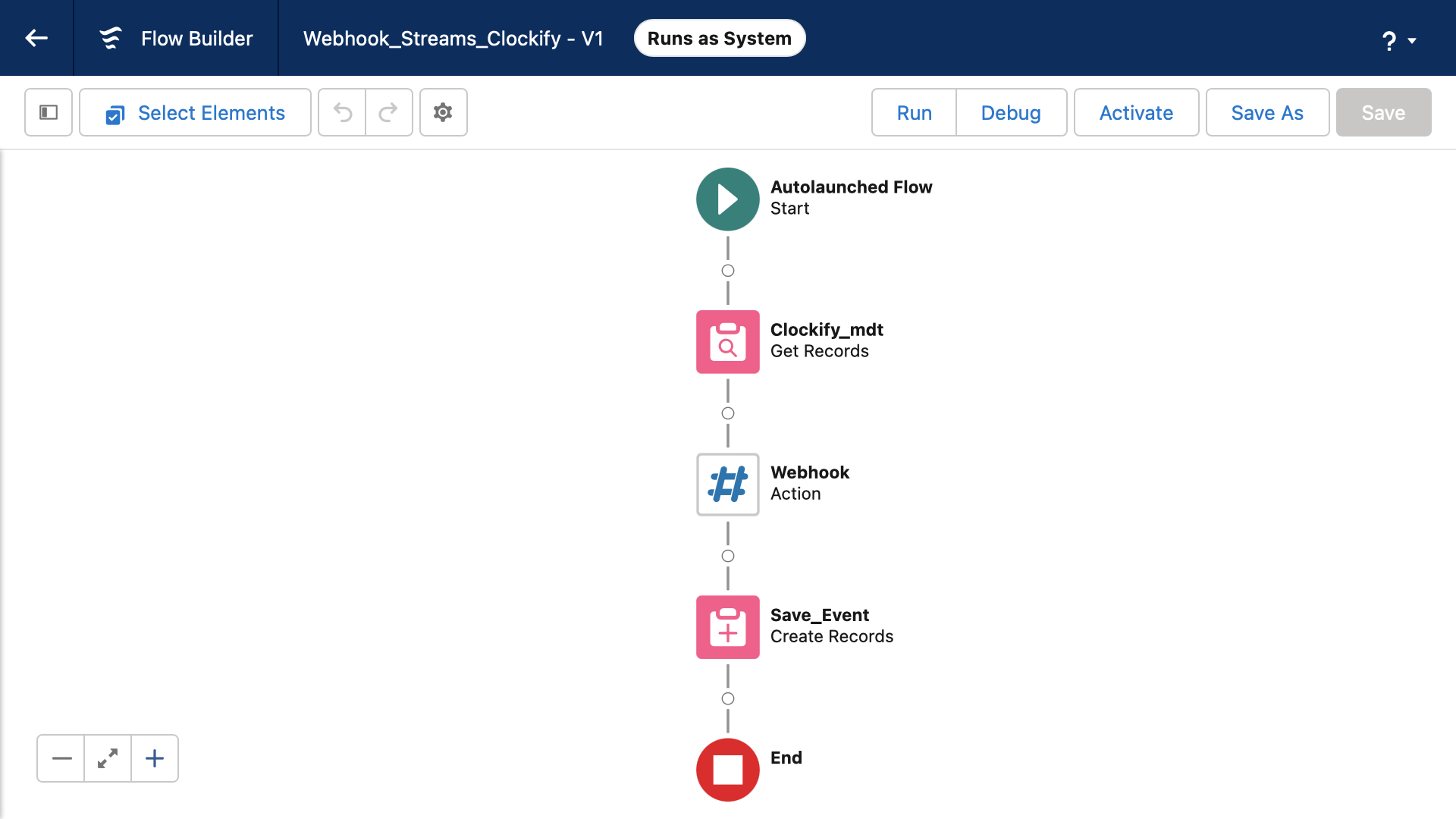
Notice how the API Name of the Webhook Flow consists of three parts. This is a
convention and it always has the format: Webhook _ Site Name _ URL Suffix
- Click Activate
- Go to the Streams app > Integrations tab
- Find the Webhook URL and then Copy it to the clipboard. It's ready to receive!
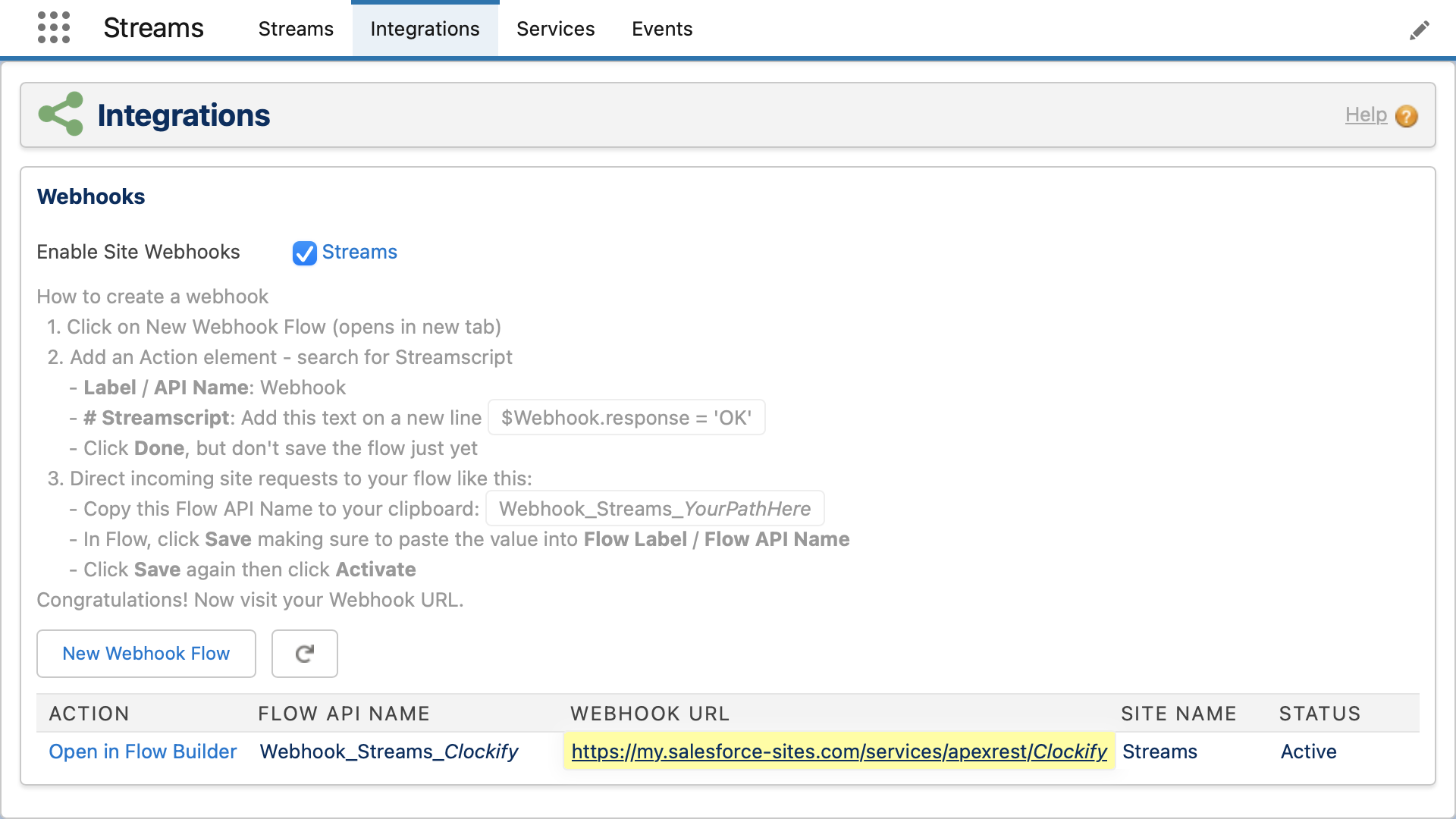
Step 2 - Configure the outbound webhook in Clockify
- Sign up for a free Clockify Account if you haven't already
- In the top right corner, go to the User Menu > Profile Settings
- After the API Key settings, click Manage Webhooks
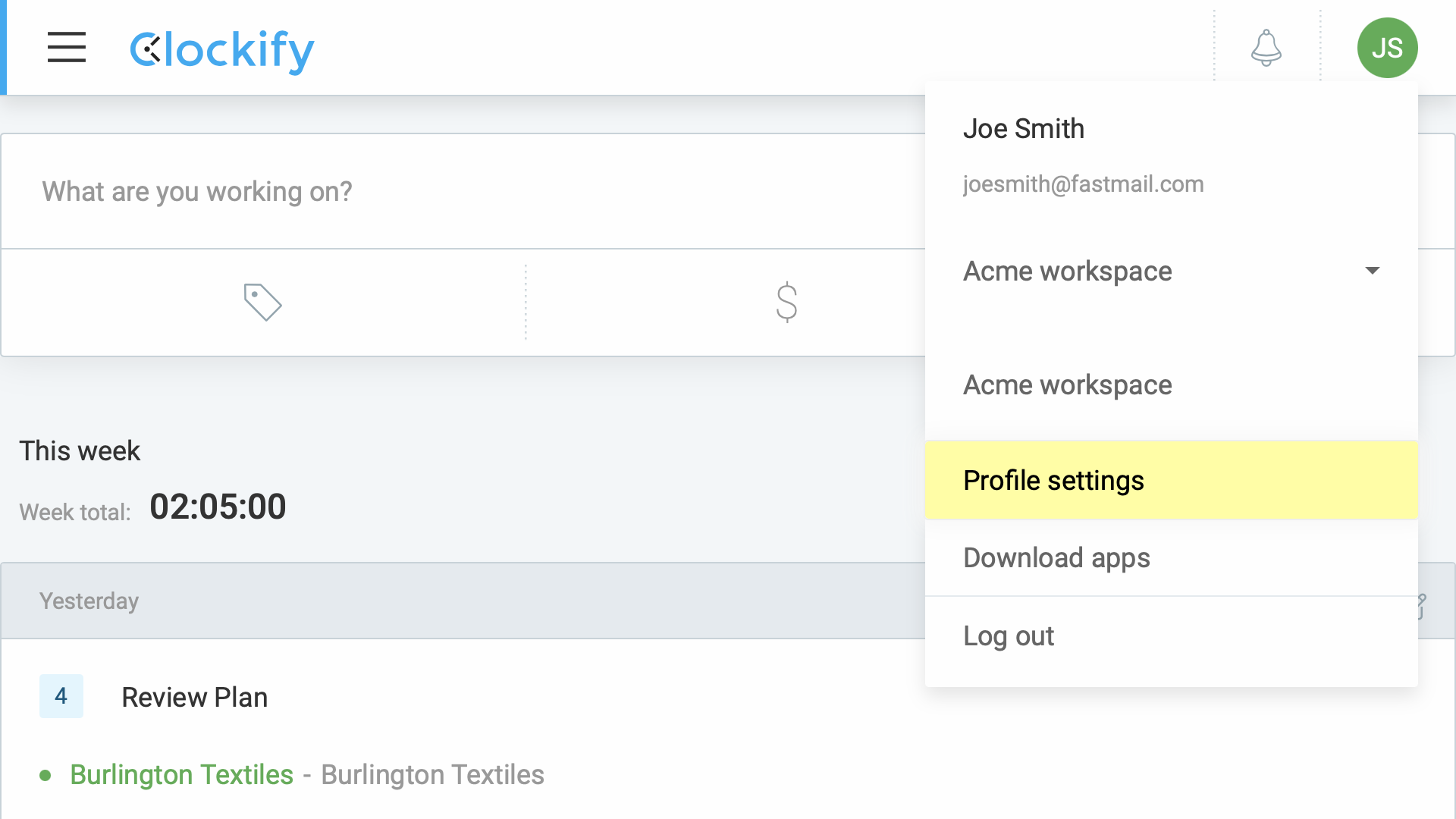 |
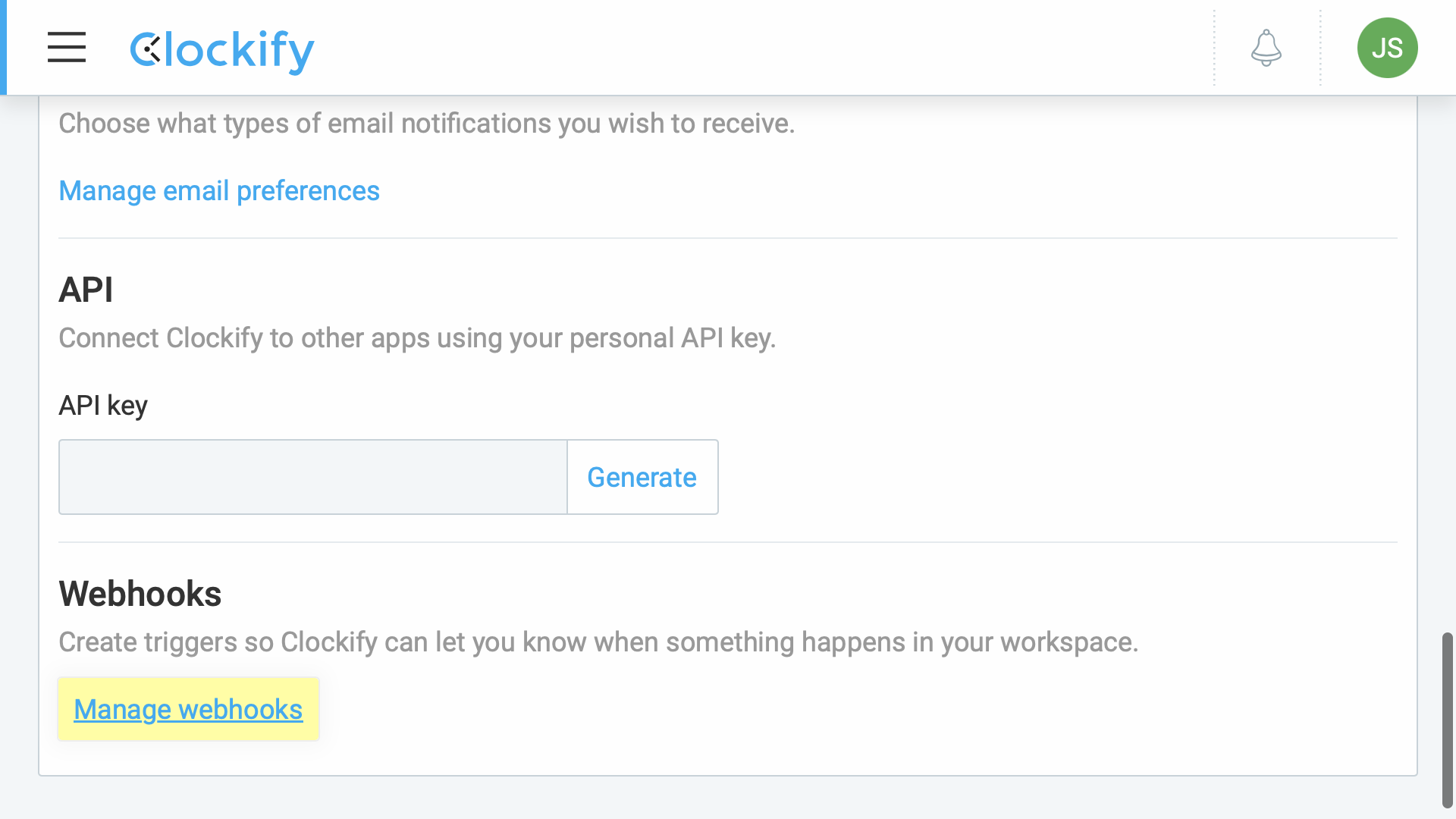 |
Create a new webhook:
- Name: Salesforce
- Endpoint URL: Paste the Webhook URL from the clipboard
- Event: Timer stopped (anyone)
Finally click the 'eye' icon and Copy the Signing Secret to the clipboard.
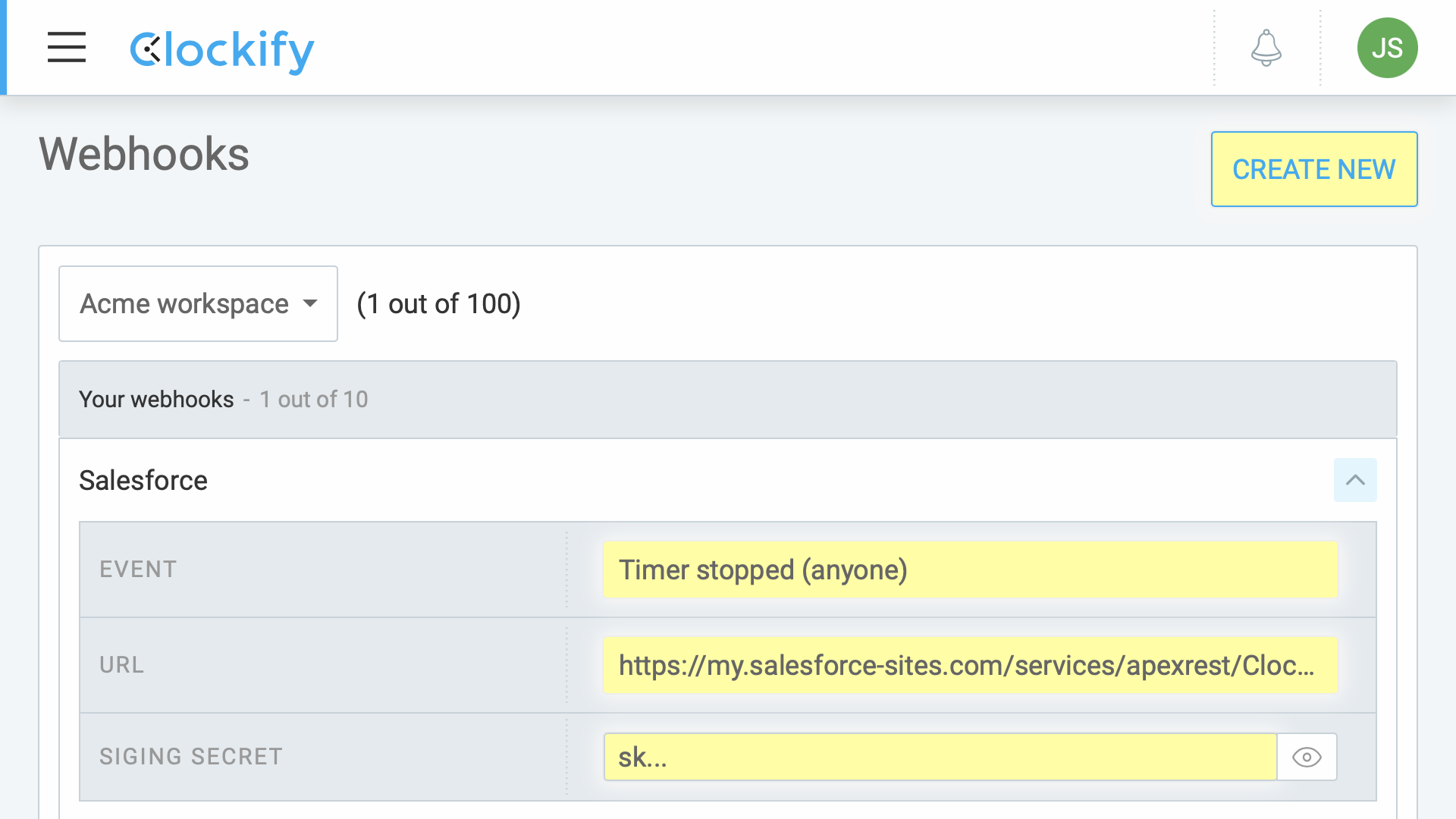
Step 3 - Test the integration
Last thing - store your Clockify signing secrets into Salesforce before the test.
- Go to Setup > Custom Metadata Types > Clockify > Manage Records > Click New
- Set the Name: Clockify, Secret: Paste the Signing Secret from the clipboard, then Save
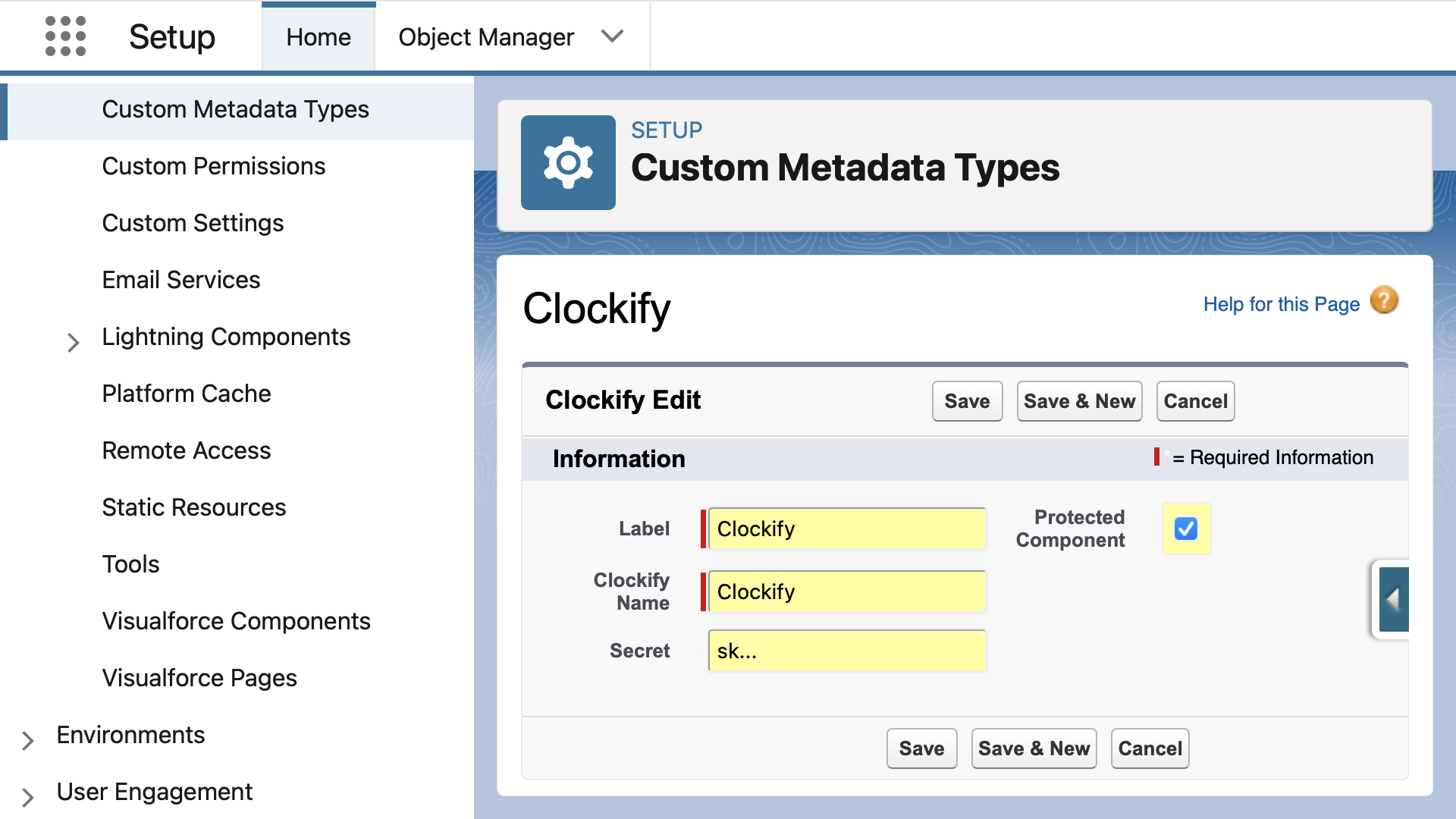
Log into Clockify and go to Time Tracker:
- Click (+) Project > Create New Project > enter a name/client
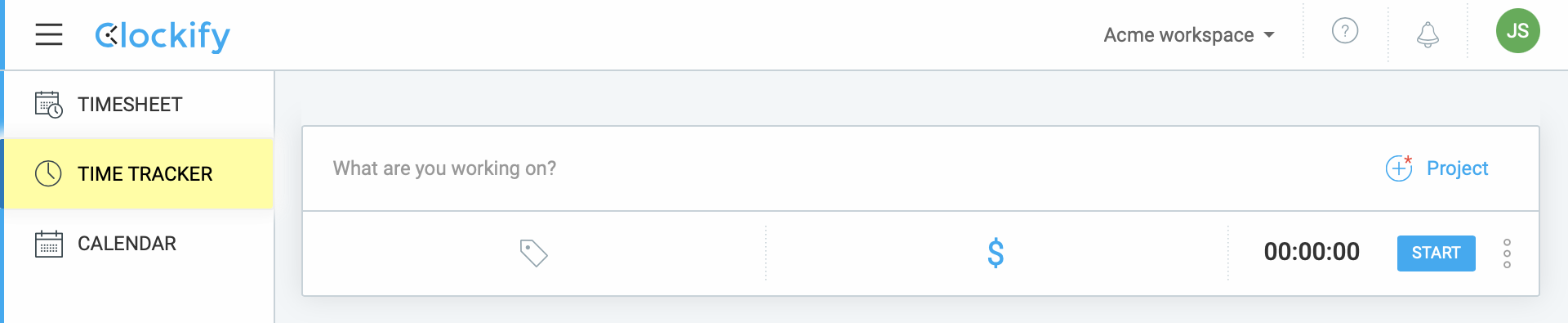
- Click Start then click Stop - your time entry is sent to Salesforce immediately.
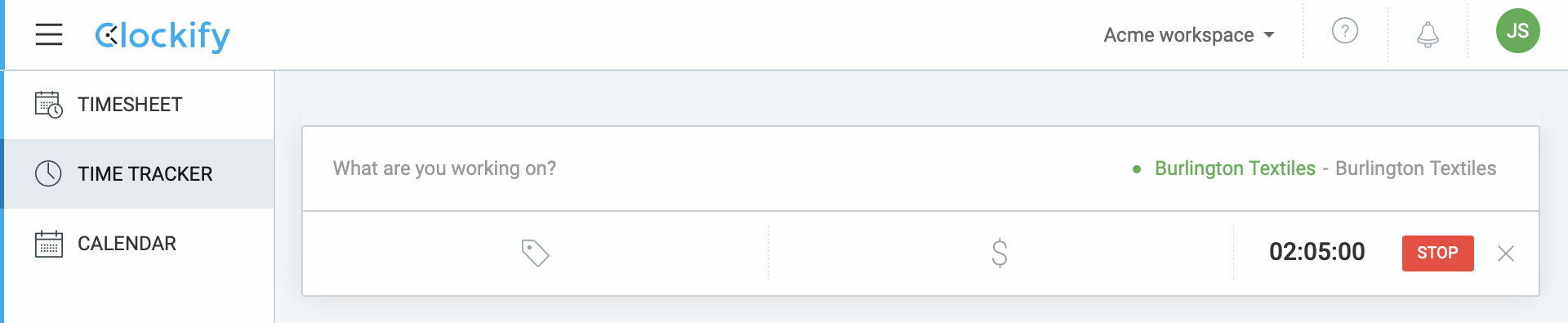
Log into Salesforce and go to the Calendar Events tab. Here's the time entry!
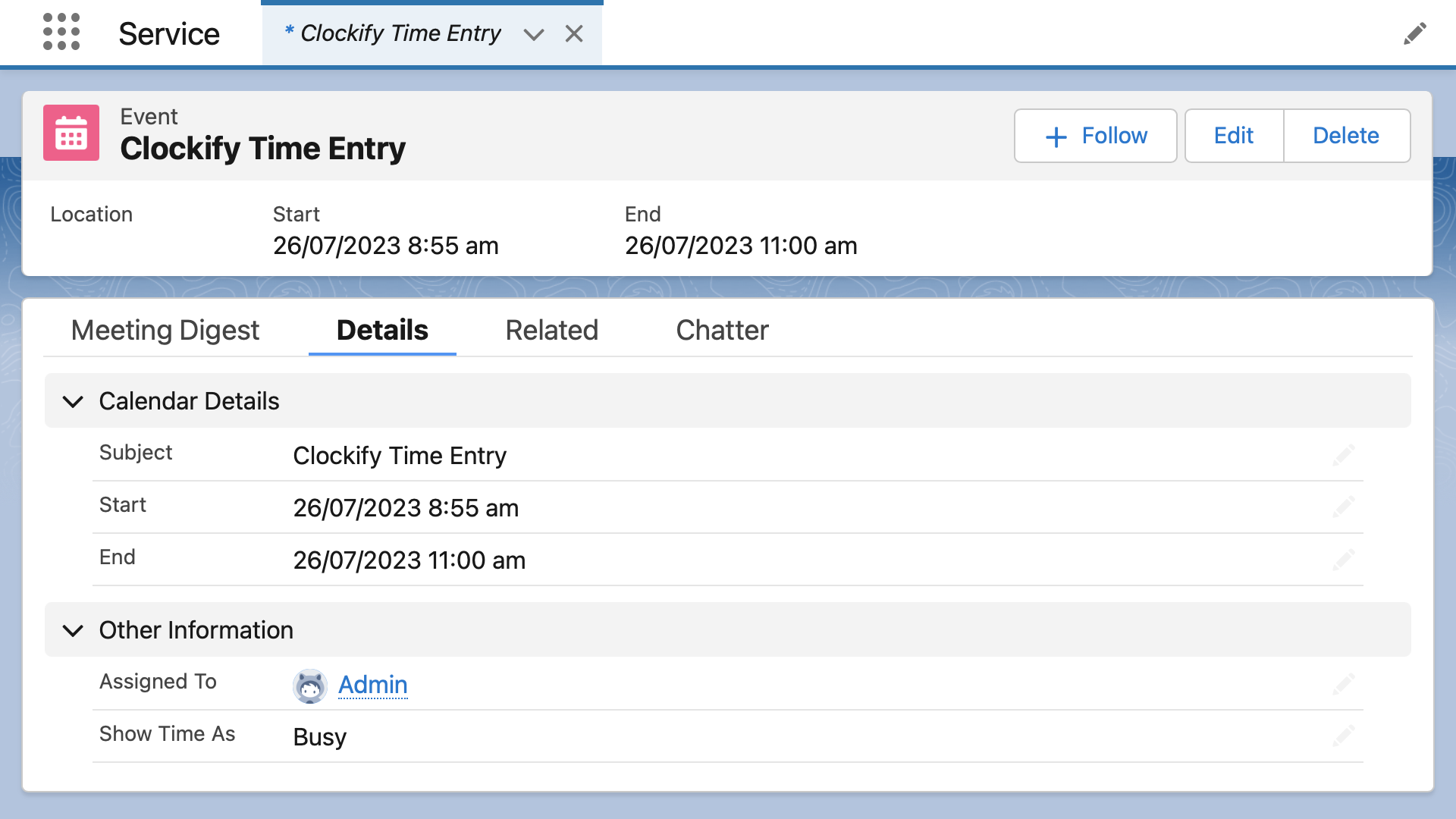
We hope you found this recipe useful. We captured Time Entries as Salesforce Events using Streamscript and Clockify webhooks. The same integration pattern works with other Clockify data including Projects, Invoices, or Tasks as your business requires.